Oral Presenter Instructions
- All oral presenters will pre-record and upload their presentations by September 12, 2022 in the Sharefile Folder (instructions for recording in Zoom and PPT are given below).
- Each recorded talk will be restricted to 15 minutes (pre-recorded) followed by 5 minutes for Q&A (during Zoom session).
- Please Test your audio and video on the Zoom Test site in (https://zoom.us/test) prior to the conference (video not required).
- 10-15 minutes prior to the presentation, the speaker must sign in to his/her PCC provided Zoom Session.
- Each session will proceed in the order identified in the conference program schedule. Session Co-Chairs and conference staff will manage the presentations, introduce each presentation, and play the pre-recorded presentations.
- After you login for your presentation, please introduce yourself to the Session Co-Chairs (use the chat if a presentation is in session).
- Each session will be presented in its own unique virtual conference room. Check the conference program for login instructions for your session.
- A 5-minutes Q&A session will follow your presentation. The Session Co-Chairs will present the questions submitted by participants in the chat and any questions submitted in advance.
Pre-Recording Video Instructions
- Pre-record your presentation and submit the video file by September 12, 2022 at the following link and submit the file to the PCC admin: https://pittsburghcoalconference.sharefile.com/filedrop/dx039f70-233e-4e36-a13e-f4665558d740 *Once you see the word "Uploaded" next to your file- your presentation has been received*
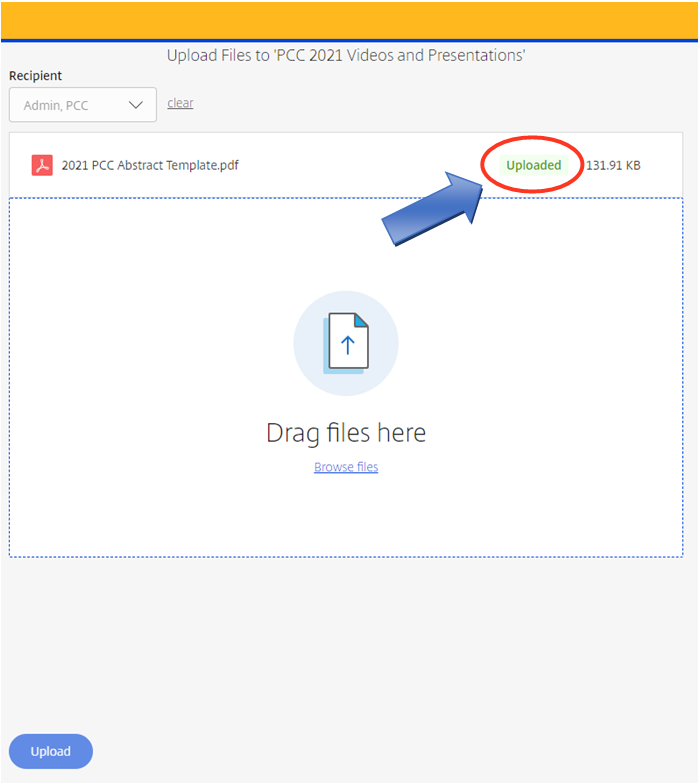
- Preferred format is M-PEG 4/MP4
- Name the file with the presenting author name
- The presentation is restricted to 15 minutes. Do not upload a file that is longer than 15 minutes.
- Do not include any unpublished data in your presentation. For example, if you have data that would involve application for a patent later, please do not include it in your presentation.
Here are 2 options for recording your presentation
1. PowerPoint with audio (requires microphone): Record voice audio over your PowerPoint slides and save as a video file.
- In your PowerPoint Presentation, select “Slide Show” > “Record Slide Show”
- PowerPoint will begin recording your audio over your slides.
- Complete the presentation.
- After the final slide is viewed, the recording will end. (To end the recording manually - click the “x” on the recording box (top left) to stop recording.)
- Save the file as an MPEG-4 Video
- Submit the video to the PCC
- Tutorials: https://support.microsoft.com/en-us/office/video-record-presentations-2570dff5-f81c-40bc-b404-e04e95ffab33 OR https://www.youtube.com/watch?v=83L8BleVBVo
2. Zoom presentation recording (requires microphone or ability to call-in to Zoom call)
- Download Zoom and create a FREE account (if you do not have an account already)
- Open Zoom
- Click “New meeting”
- Join with computer audio (or microphone/phone if you are using those)
- Open your PowerPoint Presentation
- Go back to Zoom - Share your screen
- Begin recording in Zoom
- Go back to PowerPoint - Present your presentation
- On Zoom panel, click “Stop Recording”
- On Zoom panel, click “Stop Sharing”
- End the Zoom meeting
- Save the video file and preview your video (The MP4 file is the video recording)
- Submit the video to the PCC
- Tutorial: https://www.youtube.com/watch?v=xHH5JEsa6B4