ECE Permission Number Application
Instructions
The student will be redirected to Pitt Passport if they have not logged in already. The student should enter their Pitt credentials. The student may be presented with the following:
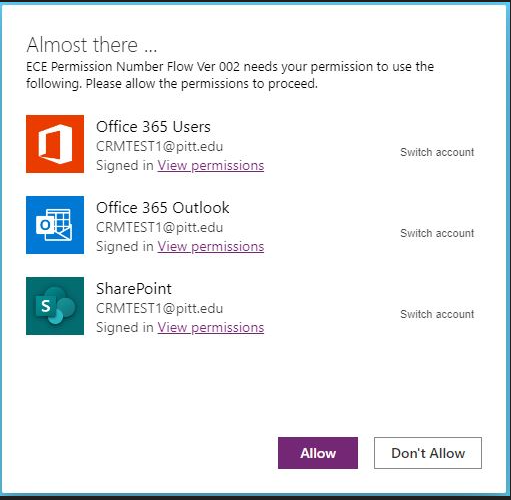
Click "Allow"
The student should get the following screen:
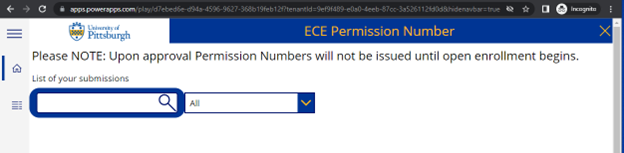
If the student clicks ![]() they will go to the submission screen form.
they will go to the submission screen form.
Fill out the form and submit. All fields need to be filled out.
After submitting the form the student will be redirected back to the initial page with an entry pertaining to their submission. The student will receive an email with the information they submitted. Once submitted, the student will receive an email with a link to the filled out form.
Additional instructions:
![]() While the student is in the application and clicks on "Home" icon, they will be taken to the first screen that is shown above.
While the student is in the application and clicks on "Home" icon, they will be taken to the first screen that is shown above.
![]() The student can cancel a submission by clicking the "X" icon to the left first and last name.
The student can cancel a submission by clicking the "X" icon to the left first and last name.
![]() The student can view a submitted form by selecting the ">" icon.
The student can view a submitted form by selecting the ">" icon.